BoxBin
Simplify Storage
Simplify Life

How to Use BoxBin
Follow these steps to get organized and simplify your storage with BoxBin.
Step 2: Create a Bin
Tap “+ New Bin” to start a new container. Give it a name and optional tags like color or location.
Step 3: Purchase QR Labels
Visit boxbin.app/shop to buy official BoxBin QR labels. Each label is unique and linked to your account.
Step 4: Assign QR Codes
Once your labels arrive—usually within 2 minutes to your email—print them (compatible with Avery Templates). Then, simply scan and assign the QR code in the app to link each label to its corresponding bin.
Step 5: Add Items
Open your bin and tap “+ Add Item” to list everything inside. Add tags and optional photos for easy reference.
Step 6: Scan and View Contents
Scan a QR label with your phone to instantly view the bin’s contents—no need to open it!
Step 7: Search and Share
Use the search bar to find items by name, tag, or location. Share bins with others to help them organize their own items or to collaborate on the same bin.